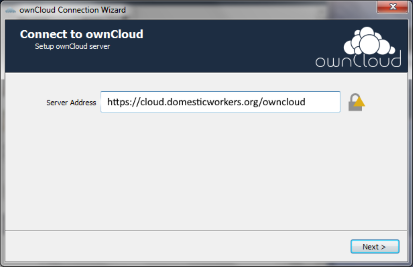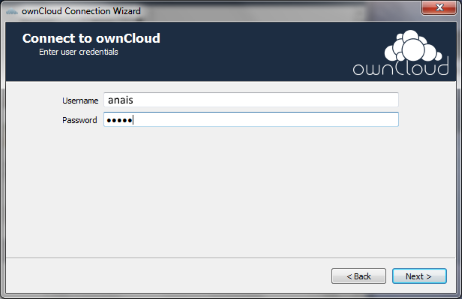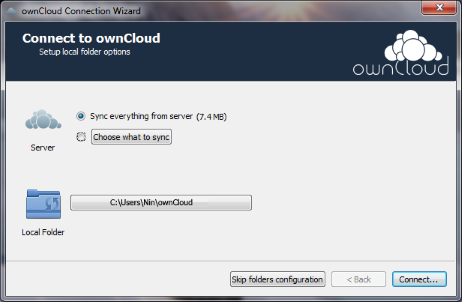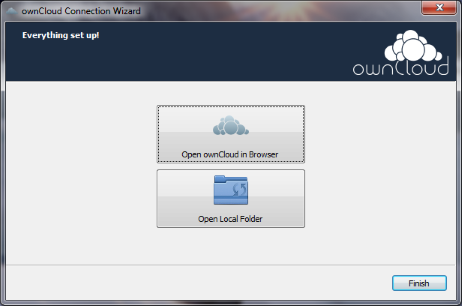- Table of contents
- Using the ownCloud web client
- Installing the ownCloud Desktop client
Using the ownCloud web client¶
Your organization is now using ownCloud for file sharing. ownCloud is software similar to Dropbox, Google Drive, or SkyDrive, but instead of running on a third party's server, it runs on a server belonging to NDWA. This allows NDWA greater control and security.
Accessing ownCloud¶
To access ownCloud, open a web browser and go to the site listed below. Your username is your first name; a password reset link should have been sent to you by email.
NDWA: https://cloud.domesticworkers.org/owncloud
Navigating ownCloud¶
Once you're logged in, you should see the contents of your shared folders. To navigate between folders, click on the name (not the icon) of the folder you'd like to enter. Along the top of the screen, you'll see the "path" of your subfolders - you can go back up by pressing the "Home" icon, or any other folder in the path.
Downloading, renaming, deleting files¶
To download a file, click the ellipsis icon ("...") next to the folder. The menu that appears will allow you to download, rename or delete a file. It's also possible to download folders this way; they will be zipped up before download, so you should be comfortable with unzipping if you choose to do this. Note that downloading a large file will take a long time, and a folder that's too large cannot be downloaded at once.
Uploading files¶
To upload a file, press the plus button ("+") at the top of the window and select "Upload". You can send files from your computer to the server. You can also drag a file or folder from your computer onto the web browser window to upload it.
Sharing files¶
If you click the sharing icon next to a file, you'll bring up a "sharing" panel on the right. From here, you can click "Share Link" and receive a link you can e-mail to colleagues outside the organization allowing them to download the file. This is preferable to e-mail because the files can be of unlimited size, and if you update the file on the shared drive, they'll get a copy of the latest version. You can also password-protect the link and/or set it to expire after a set number of days.
Cheatsheet¶
Below please find an annotated screenshot of all the options you may want to use in ownCloud.
Installing the ownCloud Desktop client¶
- Download the sync client for your operating system.
- Click on package and follow installation instructions.
- When reaching the server selection screen enter
https://cloud.domesticworkers.org/owncloud
- Enter your login next.
- Then either Sync everything from the server or choose what to sync (RECOMMENDED)
- Click finish and you are done!
Updated by Janine Ko over 5 years ago · 4 revisions
Also available in: PDF HTML TXT
Go to top